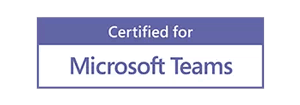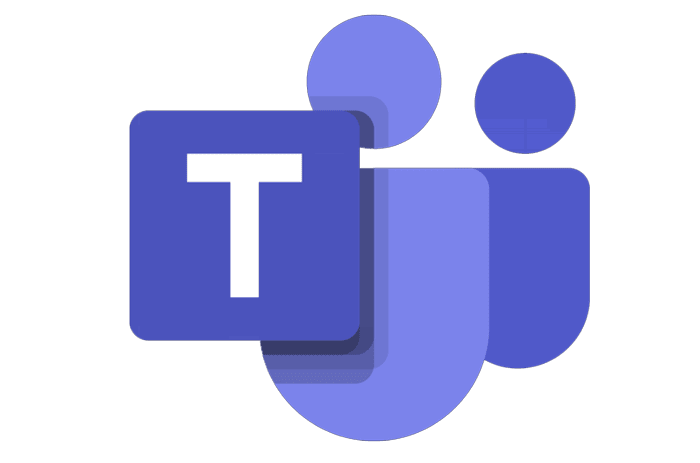With companies moving to Microsoft Teams, or transitioning from Microsoft Skype for Business, an understanding of headset options, special features, issues and headset styles is essential to help you navigate to the perfect headset solution. We will also cover considerations when evaluating the best headset for conference calls as well.
New to computer USB headsets? Watch our corded and wireless USB headset basics to learn what concepts will benefit you.
You have 3 different variations to understand with headsets for Microsoft Teams:
1) Standard UC Headset
This version will possibly require you to manually configure your computer audio settings.
You can take any standard headset and use it with Microsoft Teams. Most computers since 2016-2017 will automatically configure your standard headset once it’s plugged in, and set as your default audio device. If your PC doesn’t auto detect the headset, you will need to take 15-30 seconds, go into your computer settings, and select the headset for your audio device.
Once your standard headset is configured, it works, acts and looks just like any headset that carries the Microsoft Certified label.
In other words, a standard headset compared to a Microsoft Certified headset is exactly the same externally, with the only difference being in the firmware. The Microsoft Certified version will auto configure itself as your default audio device, compared to a standard headset which may need you to configure manually.
-
Original price was: $37.91.$33.64Current price is: $33.64.
Sale!
 Poly Blackwire 3220 USB Headset – 8X228AA(PC)Add to cart
Poly Blackwire 3220 USB Headset – 8X228AA(PC)Add to cart
-
$85.37
 Poly Blackwire 5210 USB Headset – 8X230AA(PC + 3.5mm)Add to cart
Poly Blackwire 5210 USB Headset – 8X230AA(PC + 3.5mm)Add to cart
-
$93.76
 Poly Blackwire 5220 USB Headset – 8X231AA(PC + 3.5mm)Add to cart
Poly Blackwire 5220 USB Headset – 8X231AA(PC + 3.5mm)Add to cart
-
$57.92
 Poly Blackwire 3215 USB Headset – 8X227AA(PC + 3.5mm)Add to cart
Poly Blackwire 3215 USB Headset – 8X227AA(PC + 3.5mm)Add to cart
2) Microsoft Certified Headset
This version will list Microsoft Certified or Optimized for Microsoft within product specifications.
For years headset manufacturers have been making 2 models of the same headset with one labeled as standard, and the other Microsoft Certified or Optimized for Microsoft. Externally, the headsets are identical. Internally, the firmware is slightly different. The Microsoft version of a headset will auto configure once plugged in to be your default audio device. This carries over to your Microsoft Teams / Skype for Business software or app allowing you to be up and going in seconds with your new headset.
-
$257.05
 Poly Savi 8220 UC Wireless Headset(PC) & Teams VersionSelect options
This product has multiple variants. The options may be chosen on the product page
Poly Savi 8220 UC Wireless Headset(PC) & Teams VersionSelect options
This product has multiple variants. The options may be chosen on the product page
-
$242.29
 Poly Savi 8210 UC Wireless Headset(PC) & Teams VersionSelect options
This product has multiple variants. The options may be chosen on the product page
Poly Savi 8210 UC Wireless Headset(PC) & Teams VersionSelect options
This product has multiple variants. The options may be chosen on the product page
3) Microsoft Certified w/ Teams Button
Will say Microsoft Certified or Optimized for Microsoft and will have a designated button which activates Microsoft Teams on your PC or mobile device.
This is the latest in Microsoft headset technology where a button has been designated for Microsoft Teams. First, when the headset is connected to your PC, it will auto configure to be your default audio source for Teams. Second, when the Teams button is pressed, it pops up your Microsoft Teams screen to the forefront, making it easy to access.
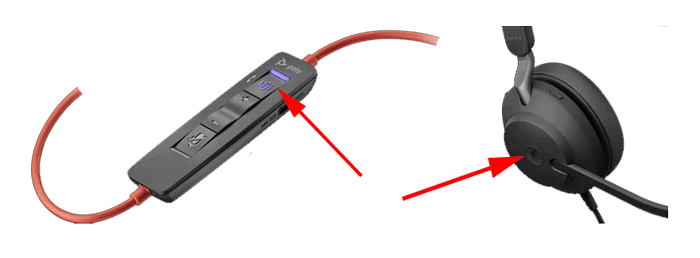

-
$61.73
 Poly Blackwire BW3315 USB Headset(PC + 3.5mm) & Teams VersionSelect options
This product has multiple variants. The options may be chosen on the product page
Poly Blackwire BW3315 USB Headset(PC + 3.5mm) & Teams VersionSelect options
This product has multiple variants. The options may be chosen on the product page
-
$345.00
 Jabra Evolve2 65 UC Stereo Headset (w/ Stand)(PC + Mobile) & Teams VersionSelect options
This product has multiple variants. The options may be chosen on the product page
Jabra Evolve2 65 UC Stereo Headset (w/ Stand)(PC + Mobile) & Teams VersionSelect options
This product has multiple variants. The options may be chosen on the product page
-
$147.14
 Poly Blackwire 8225 UC USB Headset(PC + Mobile) & Teams VersionSelect options
This product has multiple variants. The options may be chosen on the product page
Poly Blackwire 8225 UC USB Headset(PC + Mobile) & Teams VersionSelect options
This product has multiple variants. The options may be chosen on the product page
-
$99.99
 Logitech Zone 305 Wireless USB Headset(PC + Mobile) & Teams VersionSelect options
This product has multiple variants. The options may be chosen on the product page
Logitech Zone 305 Wireless USB Headset(PC + Mobile) & Teams VersionSelect options
This product has multiple variants. The options may be chosen on the product page
-
$258.25
 Poly Voyager Free 60+ Wireless Earbuds(PC + Mobile) & Teams VersionSelect options
This product has multiple variants. The options may be chosen on the product page
Poly Voyager Free 60+ Wireless Earbuds(PC + Mobile) & Teams VersionSelect options
This product has multiple variants. The options may be chosen on the product page
-
$0.00
 Poly Voyager 4245 Office Convertible Headset(Desk Phone + PC + Mobile) & Teams VersionSelect options
This product has multiple variants. The options may be chosen on the product page
Poly Voyager 4245 Office Convertible Headset(Desk Phone + PC + Mobile) & Teams VersionSelect options
This product has multiple variants. The options may be chosen on the product page
-
$283.00
 Jabra Engage 55 SE Convertible Wireless Headset (w/ Stand)(PC) & Teams VersionSelect options
This product has multiple variants. The options may be chosen on the product page
Jabra Engage 55 SE Convertible Wireless Headset (w/ Stand)(PC) & Teams VersionSelect options
This product has multiple variants. The options may be chosen on the product page
-
$283.00
 Jabra Engage 55 SE Mono Wireless Headset (w/ Stand)(PC) & Teams VersionSelect options
This product has multiple variants. The options may be chosen on the product page
Jabra Engage 55 SE Mono Wireless Headset (w/ Stand)(PC) & Teams VersionSelect options
This product has multiple variants. The options may be chosen on the product page
For a complete listing of wireless headsets visit: Wireless Microsoft Teams Headsets
Known issues with Microsoft Teams & Microsoft Certified headsets:
It is common knowledge if using a Microsoft Certified headset and two Unified Communication (UC) platforms, Microsoft Teams and Cisco Jabber for example, you will experience feedback issues and programs not activating correctly. Therefore, if you are using more than one UC platform, it is best to use standard UC models of headsets and avoid Microsoft headsets.
Microsoft Teams Button capabilities. May vary by product:
- Join a Microsoft Teams meeting: If someone has joined a scheduled Microsoft Teams meeting and it is starting, the Teams LED will flash. You’re able to join the meeting by simply tapping the Teams button on your device.
- View Microsoft Teams missed calls and voicemails: If you have Microsoft Teams missed calls or voicemails, the LEDs will flash. Tap the Microsoft Teams button to view the list of missed calls and voicemails on your computer.
- Bring Microsoft Teams to foreground: When Microsoft Teams is running but is minimized, tap the Microsoft Teams button to maximize and bring it to the foreground on your computer.
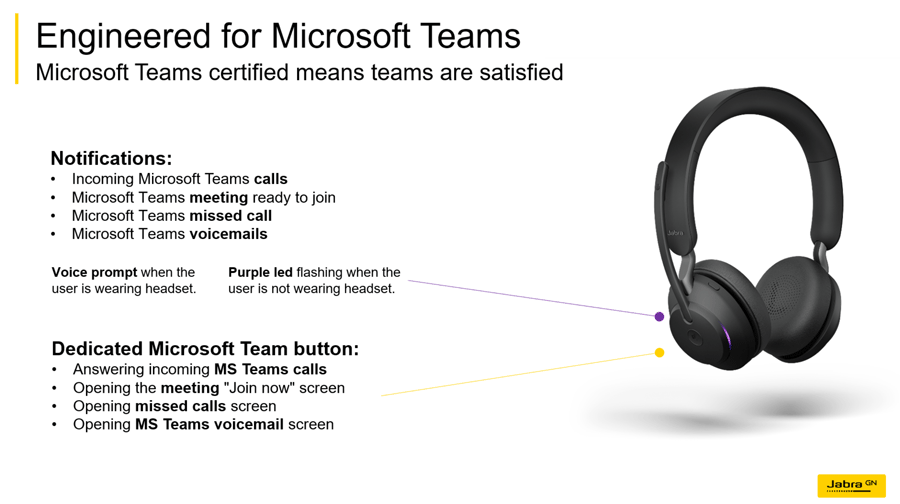
Which headset is best for Microsoft Teams?
Now that you have an understanding of options for headsets for Microsoft Teams, it’s time to narrow down your choices to find that perfect headset for typical calls or the best headset for conference calls.
Corded versus Wireless headsets for Microsoft Teams.
- Corded headsets will be less expensive, are simple to setup and the only maintenance will be an occasional ear cushion needing to be replaced. Comfort and quality of your audio will be top notch if you stay with guaranteed new product from the main manufactures Poly (formerly Plantronics), Jabra and Sennheiser. Straying from the big three will most likely cause more headaches than what you make up for in cost savings.
- Wireless headsets will be more expensive, require slightly more setup and require connecting to power each night so you start your next work day with a fully charged battery. In addition, batteries will typically last 2-3 years providing nearly the same amount of talk time as you had day one. Many models offer replacement batteries allowing you to refresh your headset to hold a charge as if new again. With the advances in technology, users will find the sound quality equal to corded headsets. Wireless has a huge advantage over corded in allowing users the freedom to roam about the office as you talk. Many models will also let you receive remote call alerts (so you don’t miss calls to voicemail and spend the day playing phone tag), and answer/hang-up calls remotely (so you don’t have to run back to your phone for every call).
Conclusion:
- In short, it comes down to the budget. If you can afford it, wireless is the obvious solution. You simply are more productive if not tied to your desk with a cord and able to easily collaborate with others in your office as you take your callers with you. You will also find the best headset for conference calls is a wireless options. This lets you get up, walk around and stretch your legs so you’re not confined to the same chair and position for hours on end.
Wearing options for a Microsoft Headset:
- Over-the-Ear/Behind-the-Ear: Choosing this wearing option will typically give you smaller, lighter weight headsets. You will sacrifice battery size, making for less talk-time with most models not able to offer a replacement battery as it will be soldered directly onto the circuit board to help reduce overall headset weight. Audio quality will be acceptable for typical business use.
- Headband with Single Ear (Mono): Choosing this wearing option will give you a very secure fit for all-day wearing comfort. You will have a full sized speaker giving you slightly better audio quality than ear models. With the full sized speaker, you also create more of a barrier of noise going on around you versus what you’re trying to hear through the headset. This improves your call quality and the ability to take in more accurate information from your caller. With the other ear open, you can easily stay in tune with your environment and easily have conversations with co-workers. Most monaural headsets will have an adjustable headband and offer foam or leatherette cushions, which will need to be replaced on occasion with heavy use.
- Headband with Dual Ear (Stereo): Choosing this option will give you the most secure fit and best audio possible. When covering both ears, you can focus on your callers much easier and not be distracted with background noise. You can also slide one speaker back behind your ear as needed if you need to converse with co-workers on most models and still maintain a stable fit. If using for personal use and listening to music, a dual ear headset is required for true hi-fi audio. Most binaural headsets will have an adjustable headband and offer foam or leatherette cushions, which will need to be replaced on occasion with heavy use.
Conclusion:
- Above all, if working in loud or open office environments, dual ear headsets always perform the best while reducing the overall noise level of your office as users don’t have to try and talk over each other while on calls. For quieter environments, it really comes down to personal preference. If you don’t want to mess your hair up, an ear model will work great. If you feel a more secure fit is most important, then opt for a headband model.
Microsoft Teams is also available from Jabra in Audio and Video Conferencing:
Seeing the benefits of Microsoft Teams as deployed throughout an entire company:
In addition to above information, be sure to visit Headsets for Microsoft for a complete listing of options for Poly headsets for Teams, Plantronics headsets for Teams and Jabra headsets for Teams.
Looking for Zoom Headsets? here is the perfect guide for you. How about choices for the best call center headsets?