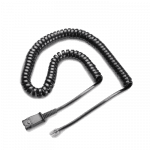ShoreTel Phone Headset Compatibility Guide

Headsets for ShoreTel Phones.
ShoreTel is a leading telephone company and has done an excellent job integrating telephone headset usage into their complete line of IP telephones. Numerous headsets are compatible with ShoreTel telephones, but finding the correct amplifier or direct-connect cable is the key to getting a headset to work properly with your ShoreTel phone.
The following guide will explain the compatible equipment you need, including many pictures to simplify the process of finding a ShoreTel headset for your application.
Last Updated – May 13, 2025

How to use our Headsets for ShoreTel Phones guide:
Selecting headsets for your ShoreTel phone has never been easier with our how to guide. From first time buyer questions to long time headset users, this guide will provide a deeper understanding of exactly how your headset will work. Most importantly…be sure to call if you have question because it’s our support that sets us apart. We’re Plantronics Certified Headset Experts ready to help before, during and after the sale!
- Section 1: Wireless Headset Solutions for ShoreTel Phones
- Section 2: Corded Headset Solutions for ShoreTel Phones
- Section 3: ShoreTel Compatibility Guide
- Section 4: Understanding a corded ShoreTel Headset Solution
- Section 5: How Corded Headsets Work with Your ShoreTel Telephone
- Section 6: CS500 & W700 Wireless Headsets Available for ShoreTel Phones
- Section 7: Remote Answer and Hang-up For Wireless Headsets
- Section 8: Programming for Wireless Headsets
Section 1: Wireless Headset Solution for ShoreTel Phones
Plantronics CS540 Wireless Headset:
 With a headset, you instantly become more productive being able to write and type without holding or cradling a handset (Not to mention the reduction in neck and shoulder pain). With a wireless headset, you take productivity up another notch being able to roam your office while talking. Ever need to grab a file in another office or ask a co-worker a question? You can with a wireless headset. With the CS540 you get a light weight, great sounding headset that comes with everything you need.
With a headset, you instantly become more productive being able to write and type without holding or cradling a handset (Not to mention the reduction in neck and shoulder pain). With a wireless headset, you take productivity up another notch being able to roam your office while talking. Ever need to grab a file in another office or ask a co-worker a question? You can with a wireless headset. With the CS540 you get a light weight, great sounding headset that comes with everything you need.
How does it work? With the CS540, you will start inbound and outbound calls at your phone. Most newer ShoreTel phones have a headset button on the phone. When a call comes in or you want to make a call, you simply press the headset ‘ON’ button and press your phones headset button. You are now talking with your caller and free to roam up to 350 feet. To answer/hang-up calls away from your desk you will need the optional HL10 or EHS cable shown below.
- The CS540 comes from our most popular wireless headset series
- Enjoy all day comfort with a lightweight headset (21 grams)
- Includes Over-the-Ear and Over-the-Head wearing options
- Hear more clearly with speaker and microphone volume adjustments
Optional Plantronics HL10 or RD-1 Ring Detector for Remote Answering:
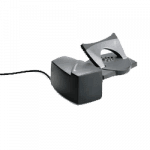 Need to answer remotely? If you want the most out of your headset investment, you will want the ability to answer/hang-up away from your desk. This increases your productivity again by not missing calls to voice mail or needing to run back to your desk with every ring.
Need to answer remotely? If you want the most out of your headset investment, you will want the ability to answer/hang-up away from your desk. This increases your productivity again by not missing calls to voice mail or needing to run back to your desk with every ring.
Many ShoreTel phones have the technology to answer calls remotely built in. The problem is, it doesn’t ring in the headset to alert you about the incoming call. With the addition of the RD-1 Ring Detector, you will hear three beeps in your headset when you have an incoming call. When you hear the beeps, you can take the call by simply pressing the button on the headset.
Fast and Easy Ordering:
To simplify your choices and save you hours of time researching, we’ve listed the most common ShoreTel wireless headset and remote answer/hang-up solutions below. In less than 30 seconds, you can find your model of phone in our compatibility guide (Section 3 listed below) to determine what device you need for remote answering.
By clicking on the items below, a new window will open for ordering and displaying product details, pricing and availability. Return to this page to add the compatible device for remote answer and proceed to checkout. It’s that easy!
OPTION 1: If you don’t need to answer remotely, click below to add the wireless headset to your cart.
-
Original price was: $291.47.$242.84Current price is: $242.84.
Sale!
 Poly CS540 Wireless Headset(Desk Phone)Add to cart
Poly CS540 Wireless Headset(Desk Phone)Add to cart
OPTION 2: If you want to answer remotely (never missing calls and being more productive), check Section 3 (ShoreTel Compatibility Guide) to determine which device you need (HL10/RD-1 cable). Then return here to add the headset and appropriate HL10/RD-1 cable to your cart.
-
Original price was: $291.47.$242.84Current price is: $242.84.
Sale!
 Poly CS540 Wireless Headset(Desk Phone)Add to cart
Poly CS540 Wireless Headset(Desk Phone)Add to cart
-
$71.36
 Poly HL10 Handset Lifter (Straight Plug)(Straight Plug)Add to cart
Poly HL10 Handset Lifter (Straight Plug)(Straight Plug)Add to cart
-
$28.95
 Poly RD-1 Ring Detector(Shoretel & Toshiba Phones)Add to cart
Poly RD-1 Ring Detector(Shoretel & Toshiba Phones)Add to cart
-
$71.36
 Poly APD-80 EHS Cable(Grandstream/NEC)Add to cart
Poly APD-80 EHS Cable(Grandstream/NEC)Add to cart
*TECH TIP: On newer ShoreTel phones, you will need to program your phones ‘headset type’ to ‘WIRELESS” to allow one-touch operation. (See Section 8)
Section 2: Corded Headset Solution for ShoreTel Phones:
Poly HW540 Corded Headset:
 Want to make your corded headset solution easy…with no sacrifices? You need to consider the Poly (formerly Plantronics) HW540 EncorePro headset. It’s a quantum leap in convertible headset design. It’s a 3-in-1 headset without compromise – all of the wearing styles are designed with quality and comfort in mind, in a system that is simple to convert but delivers a secure, positive fit and finish.
Want to make your corded headset solution easy…with no sacrifices? You need to consider the Poly (formerly Plantronics) HW540 EncorePro headset. It’s a quantum leap in convertible headset design. It’s a 3-in-1 headset without compromise – all of the wearing styles are designed with quality and comfort in mind, in a system that is simple to convert but delivers a secure, positive fit and finish.
The HW540 provides high-quality audio, a flexible noise-canceling mic with visual positioning guides, soft ear cushions, and durable-yet-lightweight materials for all-day wearing.
• Flexible microphone for optimal voice clarity
• Quick Disconnect cord allows you to easily walk away from your desk
• Lightest in its class of business headsets
• Soft foam ear cushions provide all-day comfort
• Laser welded construction for unbeatable toughness
Poly Direct-Connect Cable:

Many newer ShoreTel telephones have a headset port and button for easy headset use. You simply plug your H-series headset into the direct connect cable, and into your ShoreTel telephones headset port.
To answer or end a call, you simply press the headset button. It doesn’t get any easier. If you need to walk away during a call, you keep you headset on and pull the quick disconnect apart at the direct connect cable. By doing this puts your caller on hold through the headset.
When you return to your desk, plug the headset back into the direct connect cable and continue talking.
Fast and Easy Ordering:
To simplify your choices and save you hours of time researching, we’ve listed a great Poly corded headset and the most common Yealink direct-connect cable below. In less than 30 seconds, you can confirm your model of phone in our compatibility guide (Section 3 listed below) and then click the link below to add needed items to your cart. It’s that easy!
-
Original price was: $91.60.$76.31Current price is: $76.31.
Sale!
 Poly EncorePro HW540 Headset(Quick Disconnect)Add to cart
Poly EncorePro HW540 Headset(Quick Disconnect)Add to cart
Section 3: ShoreTel Headset Compatibility Chart
How to use this guide:
1) Find your phone model (Column 1)
2) Decide if you want a corded or wireless solution:
Corded:
QD (Quick Disconnect) headset solutions also require a cable or amp.
Visit Understanding Amplifiers & Cables
Wireless:
Adding an optional EHS cables or Lifter will allow for remote answer/hangup
NOTE 1: No lifter is required if you use the RD-1 ring detector.
NOTE 2: Poly (formerly Plantronics) compatibility guide references APD-80. The cable connects but does not provide remote ring detection.
NOTE 3: Shoretel phone has built-in EHS feature, the customer might need the RD-1(only for ring detection). In addition, the user has to set his/her Auto Off-Hook preference too.
NOTE 4: This phone may also use Bluetooth headsets. No lifter is required to obtain hookswitch control. (RD-1 is required for ring detection)
Section 4: Understanding a Corded ShoreTel Headset Solution
To have a corded commercial-grade ShoreTel headset solution you will need two items; the headset and either an amplifier or a direct-connect cable. Headsets, amplifiers and direct connect cables all join together by using a quick-disconnect connection.
 Quick Disconnect
Quick Disconnect
The first thing to understand about commercial-grade ShoreTel headsets is the headset cable terminates in what the industry calls a “quick-disconnect” connection.
This connection allows you to leave your headset on at all times and quickly disconnect from the amplifier or direct-connect cable when you need to walk away from your desk.
Amplifiers and Direct-Connect Cables
To connect your headset to your ShoreTel telephone, you need an amplifier or direct-connect cable, depending on the model of your ShoreTel phone. As you can see in the amplifier and cable pictures, they terminate on one end with a modular clip, which will plug into your ShoreTel phone.
ShoreTel worked closely with Poly to engineer many of their phones to have the amplifier built into the ShoreTel telephone. This eliminated the need for an amplifier and allowed a less expensive direct-connect cable to be used with standard H-series headsets.
The only negative to using a direct connect cable cable is you lose your ability to control your outgoing voice volume. An amplifier gives complete volume control for your speaker and microphone.
If you feel the need for more control over your outgoing voice volume, you can opt for an amplifier.

Section 5: How Corded Headsets Work with Your ShoreTel Telephone
When using a corded headset on ShoreTel telephones, most phones will use a headset with an amplifier or direct connect cable. ShoreTel has worked closely with Poly and designed their newer phones with the amplifier built into the phone, so only a direct-connect cable is needed with a headset.
Typical Setup Using Amplifier:
If using any H-series headset and amplifier, the amplifier will plug into the headset port on your phone. When you initiate a call, you simply press the headset button on your phone.
When finished with the call you will press the headset button again on your phone to end the call. You will have a wide variety of headsets to choose from including noise-canceling models for use in a loud environment and voice-tube models for a quieter environment.
For the latest models: Poly H-Series Headsets for ShoreTel Phones
Typical Setup Using Direct-Connect Cable:
If using a ShoreTel phone with a headset port, you can most likely use any H-series headset with a ShoreTel compatible Direct-Connect cable (See our compatibility chart). The cable will plug into your headset port, and you simply press a ringing line to answer and the ‘headset button’ to disconnect the call.
The advantage of using a direct-connect cable versus an amplifier is cost. The cable will be $28.50 versus $72 for an amplifier. The disadvantage of using a direct-connect cable is it only works on compatible phones, and you can’t control your out-going voice volume. If you’re soft spoken, your caller will have a hard time hearing you.
For the Direct-Connect cables:
Section 6: CS500 & W700 Wireless Headsets Available for ShoreTel Phones
In an earlier section, you learned Plantronics wireless headsets are compatible with ShoreTel phones. To get into more details, you have two families of wireless headsets from which to choose.
The CS500 series is the standard version of wireless headset that connects to your ShoreTel phone. This series works well if your only mode of communicating within the office is through your ShoreTel phone. You have four basic models from which to choose with different wearing styles. All-day comfort and great battery life will get you through the busiest of work days.
The Savi series of Poly headsets not only connects to your ShoreTel phone, but also to your PC and Bluetooth phone. This allows you to keep one headset charged and ready for use no matter which way someone tries to contact you. This is a great convenience, combining three headsets into one. If you need to join a webinar or listen to online training, you simply press the PC button on the base, and your headset becomes your audio device for your PC instead of blasting the office with your external speakers.
The Savi headset is also there for use with your mobile phone while in the office (you cannot use the headset with your mobile phone outside of the range of the base). The Savi headset wearing style choices are the same as for the CS500 series. The base is what’s upgraded to support two other communication points (PC & Mobile Phone).
With both solutions you can also gain remote answer/hang-up capabilities with an optional HL10 or EHS cable.
 |
 |
*TECH TIP: On newer ShoreTel phones, you will need to program your phones ‘headset type’ to ‘WIRELESS” to allow one-touch operation. (See Section 8)
For the latest wireless models: Poly Wireless Headsets
Section 7: Remote Answer and Hang-up For Wireless Headsets
 Wireless units give you freedom, and adding a Handset Lifter or EHS cable allows greater productivity by allowing you to answer and hang up calls remotely. Both will sense when your phone is ringing and will generate beeps in your headset to alert you to an incoming call.
Wireless units give you freedom, and adding a Handset Lifter or EHS cable allows greater productivity by allowing you to answer and hang up calls remotely. Both will sense when your phone is ringing and will generate beeps in your headset to alert you to an incoming call.
If you choose to take the call, simply press the Call Control Button on your headset to answer the call. Your phone answers the ringing line, and you can begin talking. When finished, just press the Call Control Button again to disconnect the call. You will need to return to your phone to press the appropriate buttons to dial, transfer a call, or to perform any other phone functions.
Most phones will support the Handset Lifter, which raises and lowers your telephone’s handset, simulating your answering a call. The EHS cable electronically establishes calls on newer phones without the mechanical motor and physical movement of a handset lifter, but otherwise accomplishes the same thing. Having the ability to answer remotely greatly increases your productivity.
You can answer away from your desk and carry on conversations wherever you need to take them. It also allows you to answer calls that would have normally gone to voice mail. This saves you a tremendous amount of time playing phone tag with customers or co-workers.
 |
 |
For the latest models: Poly Handset Lifters & EHS Cables
Section 8: Programming for Wireless Headsets
Changing Your Automatic Off-Hook Preference to Headset:
If you frequently use a headset with your phone, you might want to designate your headset as the audio path that is automatically activated when you place or receive calls. The speakerphone is the default automatic off-hook preference.
1. Press the Options soft key.
2. Enter your voicemail password, and press the OK soft key.
3. Press the ARROW DOWN navigation key to scroll to the Auto off-hook option, and use one of the following methods to select Headset:
Press the Next value soft key to highlight Headset.
Use the RIGHT ARROW KEY on the navigation key pad to highlight Headset.
Headset is highlighted, indicating that your headset is your automatic off-hook preference.
(The option with black letters is the active option, as shown in Figure 7)
4. Press the DOWN ARROW navigation key to scroll to the Headset type option, and use one of the following methods to select the type of headset you use:
Press the Next value soft key to toggle between Wired and Wireless.
Press the RIGHT ARROW key on the navigation key pad to select Wireless or LEFT ARROW KEY the key to select Wired.
The desired headset type is highlighted.
5. Press the Exit soft key.
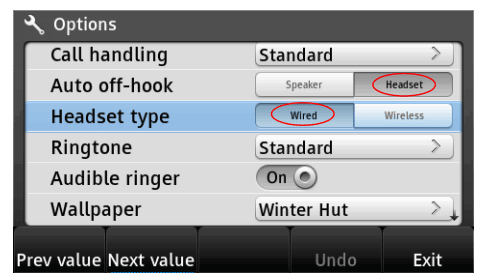
Figure 7: Active Options Are Indicated with Black Text
Source: ShoreTel IP 485g User Guide
ShoreTel 420 Telephone Headset Programming:
Click ShoreTel-IP-420-User-Guide and review page 11 for headset programming