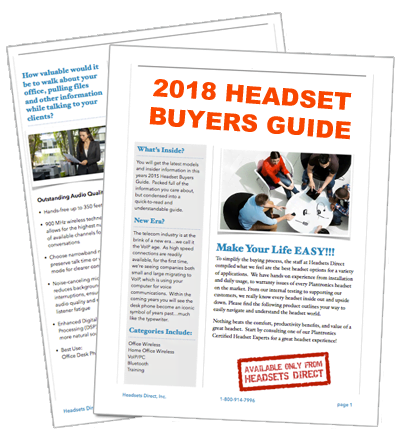How to Pair Your Plantronics M20 Bluetooth Headset | M20 Pairing Guide
How to pair or connect your Plantronics M20 Bluetooth Headset to your Mobile Phone
-
- Start with the M20 headset turned off for pairing. First Time – Out of the Box: Now turn on the headset. The LED flashes red/blue on the M20 to indicate pairing mode.To Activate Multipoint (for 2nd phone):While pressing Call button, now turn on the headset and continue pressing Call button until LED flashes blue twice. Repeat to turn off multipoint.To Pair New or Second Phone:
Now turn on headset. Press Call button until the LED flashes red/blue on the M20.
- Start with the M20 headset turned off for pairing. First Time – Out of the Box: Now turn on the headset. The LED flashes red/blue on the M20 to indicate pairing mode.To Activate Multipoint (for 2nd phone):While pressing Call button, now turn on the headset and continue pressing Call button until LED flashes blue twice. Repeat to turn off multipoint.To Pair New or Second Phone:
- Turn on your phone’s Bluetooth feature. Activate the Bluetooth feature on your phone, then get phone to: add / search / discover new Bluetooth devices.Phones Have Different Menus to Select from, for example:iPhone: Settings > General >Bluetooth > On (starts the search for devices)
BlackBerry® smartphone: Settings/options > Bluetooth: On > Search for devices
Android™: Settings > Wireless & Networks > Bluetooth: On > Scan for devices See your phone’s user guide for more information.
- Confirm Connection.Select “PLT_M20” from the list of Bluetooth devices shown on your phone. If phone asks for a passcode, enter four zeros (0000). You may see **** on screen. Some phones also ask to confirm headset connection after pairing. Headset LED on M20 will stop flashing red/blue once successfully paired/connected.You are now paired and ready to make a call using your phone’s keypad or voice-dialing feature.